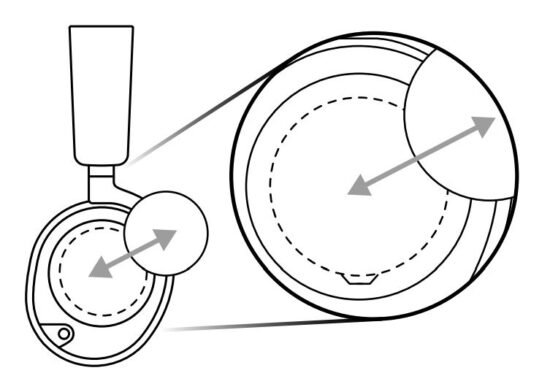steelseries Arctis Nova Pro Multi-System Gaming Headset

GENERAL
PACKAGE CONTENTS
- Arctis Nova Pro X Headset
- GameDAC
- Main Audio Cable
- 2x USB-C to USB-A Cable
- Microphone Pop Filter
- Product Information Guide
SYSTEM COMPATIBILITY
- Xbox Series X|S
- Xbox One
- PC
- PlayStation 5
- PlayStation 4
- Nintendo Switch
- Android
SOFTWARE
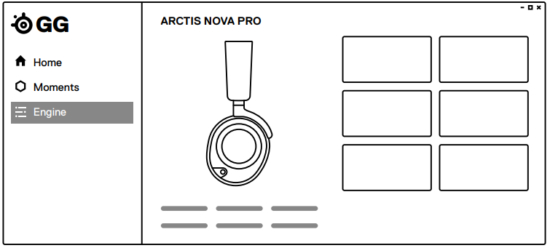
Use Engine inside SteelSeries GG to set custom equalizer settings and control your mic. GG also has other amazing apps like Sonar, a breakthrough in gaming sound, that allows you to hear what matters most, through cutting-edge audio tools.
PRODUCT OVERVIEW
HEADSET
- Elastic Headband
- Premium Leatherette Ear Cushions*
- Retractable ClearCast Microphone
- Volume Wheel
- Microphone Mute Button
- 3.5mm Audio Jack
- Removable Speaker Plates
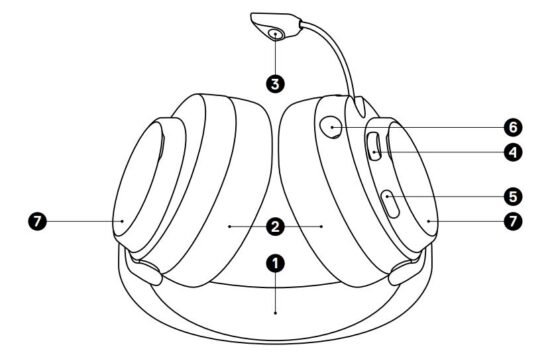
ACCESSORIES
- USB-C to USB-A Cable (×2)
- Main Audio Cable
- Microphone Pop Filter
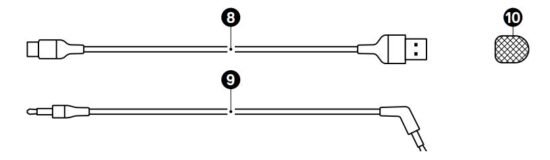
GAMEDAC
- OLED Screen
- Secondary Button
- Control Wheel
- Xbox Jack
- USB Jack
- Line Out Jack
- Line-In Jack
- Headset Jack
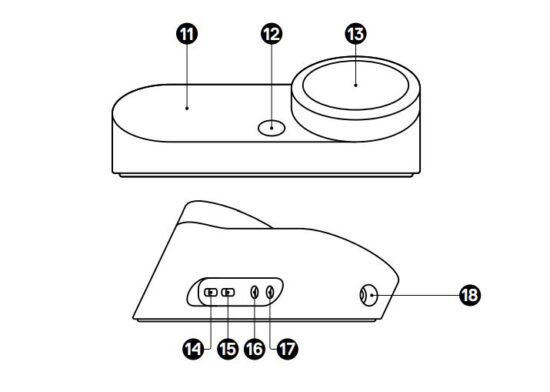
SETUP
CONNECTIONS
Plug one of the USB-C to USB-A Cables (8) into the Xbox Jack (14), and connect the other end to your Xbox. Optionally connect the second USB cable from the GameDAC’s USB Jack (15) to a PC, PlayStation, or Switch. Change input sources via the OLED display menu.
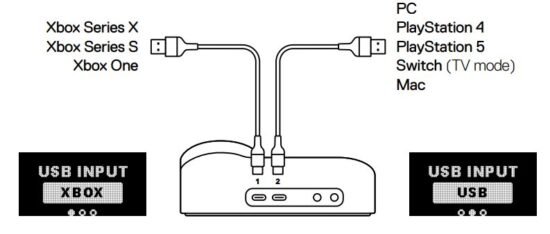
HEADSET TO DAC
Plug the kinked end of the Main Audio Cable (9) into the Headset Jack (18) on the left side of the GameDAC and the straight end into the Headset’s 3.5mm Audio Jack.
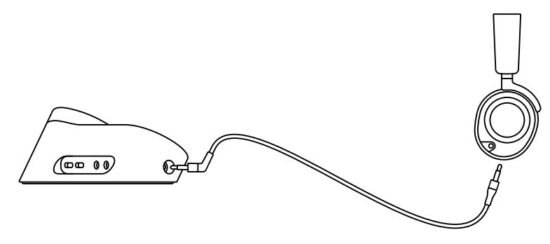
GAMEDAC OPERATION
HOME SCREEN
Press and release the Control Wheel (13) to toggle between Volume and ChatMix (*available on PC with software installed)
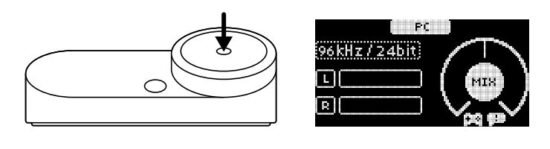
Rotate the Control Wheel (13) to adjust the selected parameter.
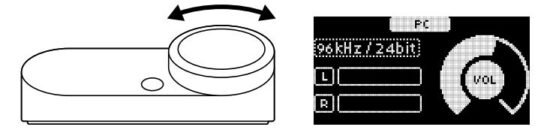
Press and hold the Control Wheel (13) to bring up the main menu.
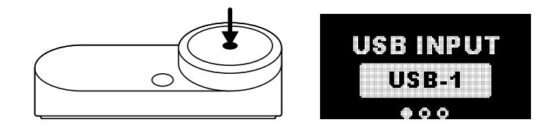
MAIN MENU
Rotate the Control Wheel (13) to cycle menu items.

Press and release the Control Wheel (13) to select.
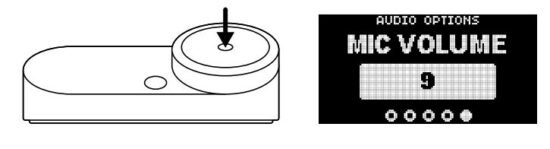
Press and release the Secondary Button (12) to move back in the menu.
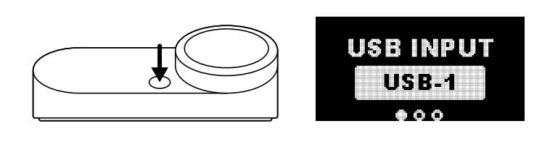
AUDIO OPTIONS
- SURROUND
- Toggle Software Surround Sound On/Off (PC only, requires software install)
- EQUALIZER
- Customize your sound with included presets or fully adjustable 10-band EQ
- GAIN
- Changes the maximum output level of the GameDAC
- SIDETONE
- Select the amount of your own voice you wish to hear in the headphones
- MIC VOLUME
- Optimize the level of the microphone for your system
- MIC MUTE
- When enabled, the Secondary Button (12) toggles microphone mute.
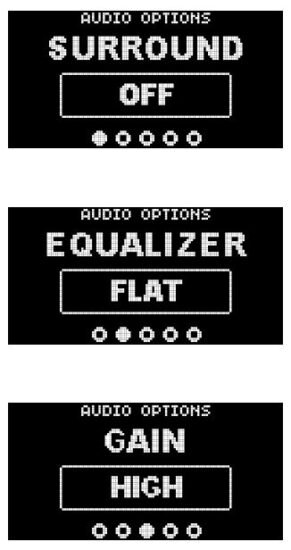

AUDIO OUTPUT SETTINGS
SPEAKERS
- Play game and chat audio through a pair of external speakers.
- Connect a 3.5mm cable (not included) from the GameDAC Line Out Jack (16) to your speakers.
- In the OLED menu set the Line Out option to ‘Speakers’
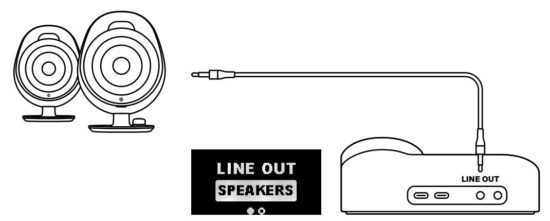
STREAM
- Mix your Main, Aux, and Mic audio together to send to a PC for streaming.
- Connect a 3.5mm cable (not included) from the GameDAC Line Out Jack (16) to your stream PC’s soundcard input.
- In the OLED menu set the Line Out option to ‘Stream’.
- Adjust your custom mix via the Stream Mixer on the OLED screen.
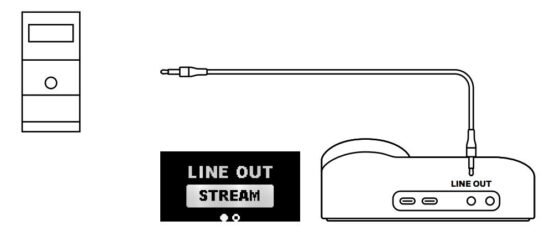
MICROPHONE
RETRACTABLE MICROPHONE
Out of the box, the Retractable ClearCast Microphone (3) is retracted. To use the microphone, slide it away from the headset until it reaches full extension.
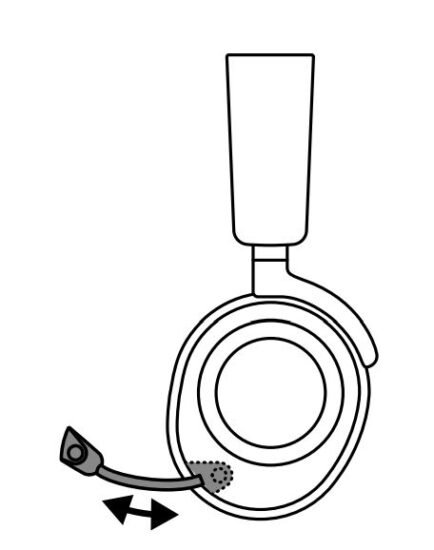
POSITIONING
Position the Retractable ClearCast Microphone close to the corner of your mouth with the front surface facing you. The microphone should not be used when retracted.
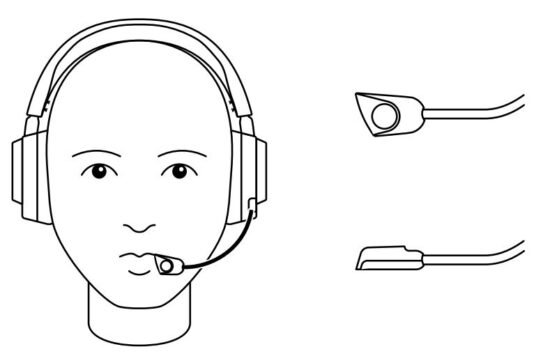
PERFECT FIT
There are two ways to adjust the fit of your headset Slide the earcups up or down to change the overall height.

Change the position of the Elastic Headband (1) on one or both sides to achieve the desired tension and flex.
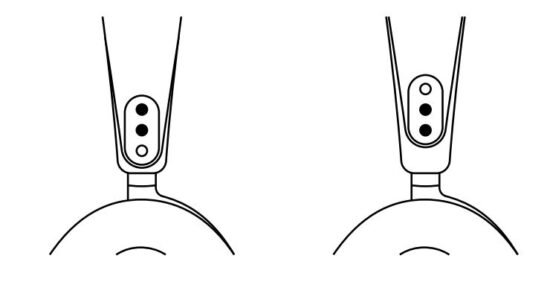
SPEAKER PLATES
The Removable Speaker Plates (7) are attached with magnets. To remove for replacement, place your fingernail in the groove at the bottom of the plate and gently lift.