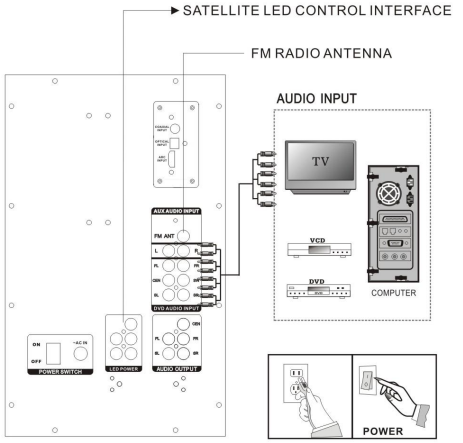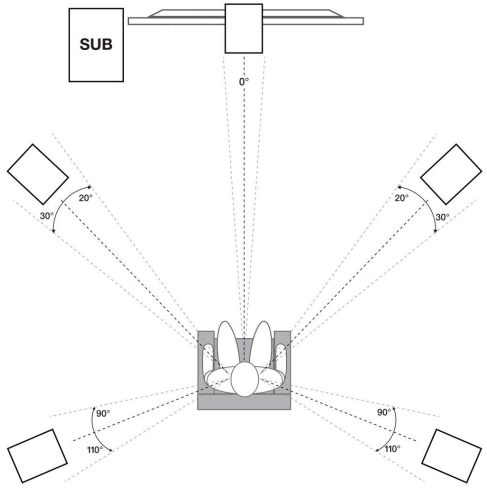Bobtot B901D 5.1 Channel Home Theater System with LED Light Effects User Manual
Thank you for purchasing this BOBTOT B901 5.1 Channel Home Theater System. This powered home theater speaker system creates a new performance level in home theater speakers.
INCLUDES
- Subwoofer with built in receiver
- (2) Front Speakers
- (2) Rear speakers
- (1) Center channel speaker
- Remote Control
- Signal Cable
- Antenna Cable
- Optical cable
- Coaxial cable
- Manual
IMPORTANT SAFETY INSTRUCTIONS
TO REDUCE THE RISK OF ELECTRICAL SHOCK, DO NOT REMOVE AMPLIFIER PLATE. NO USER SERVICEABLE PARTS INSIDE. WE RECOMMEND TAKING THE UNIT TO A QUALIFIED SERVICE TECHNICIAN FOR ANY REPAIRS.
- Do not place these speakers on an unstable surface. The speaker may fall over, causing serious injury to a child or adult and serious damage to the unit.
- Do not use these speakers near water; for example, near a bathtub, sink, in a wet base-ment, or near a swimming pool.
- The speakers should be situated away from heat sources such as radiators, heat regis-ters, stoves, or other devices that produce heat.
- Clean only with a soft damp cloth. Unplug the main unit from the wall outlet before cleaning.
SET UP
Place speakers in the desired position (see speaker positioning diagram.Using the included color coded speaker cables, connect the center, front, and sat-ellite speakers to the corresponding Audio Output RCA plugs on the subwoofer unit. Next plug the LED power cables to the corresponding LED power RCA plugs.

COMPONENT CONNECTIONS
- OPTICAL/COAXtAL AUDIO INPUT: Use the optical port to input the sound signal from any 5.1 channel optical output enabled source such as TVs, Digital set-top boxes, game consoles, DVD players. Blu-ray players, CD players. etc.
Please note: If you are having issues with sound output, follow these steps:- Set your TV’s sound output to external speakers.
- Go into your TV’s audio settings and make sure to deactivate Dolby Pro-Logic, Dolby ATMOS, etc. and select PCM format.
- RCA AUX AUDIO INPUT: Use the RCA Auxiliary jacks to connect computers, cell-phones, or any other external sound source with a 3.5mm output. You will need an RCA to 3.5mm Y cable.
- DVD AUDIO INPUT: Use these RCA jacks to input the sound signal from any 5.1 channel output enabled source such as a TV, Digital set-top boxes, game consoles, DVD players, Blu-ray players, CD players, etc.

POSITIONING THE SPEAKERS
- Most people place the subwoofer in the front of the room, near the sound input source, for ease of connection. But since bass frequencies are omnidirectional the subwoofer can be placed anywhere. Try placing it near a wall or a corner for increased bass.
- The center channel speaker should be place directly in front of the listening position, above or below the sound input source. If possible, tilt it as necessary to direct the sound to ear level.
- Mount the front speakers on the wall, directly to the left and right of the center channel speaker. Angle them towards the listening position. Preferably, the tweeters should be at ear level.
- Mount the satellite speakers on the wall, slightly behind the listening position, about 1 to 2 feet above ear level. If side placement isn’t possible place them to the rear of the listening position and angle them forward.

REMOTE CONTROL FUNCTIONS

![]() : Power/Standby
: Power/Standby
INPUT: Switch between input modes: USB/SD/FM/AUX/DVD/OPT/COA/BT MUTE: Mute all output
5.1/2.1: Channel mode select
SLEEP: set unit to sleep mode
LED LIGHT: Set subwoofer LED light mode/turn Lre off speaker LEDs
SAVE: Save stations to unit memory
TUNE +/- : Manually tune FM stations a.![]() : Play/Pause in USB/SD/BT modes
: Play/Pause in USB/SD/BT modes
AUTO: Automatic station search![]() : Previous FM station/previous track (USB/SD)
: Previous FM station/previous track (USB/SD)![]() : Next FM station/next track (USB/SD)
: Next FM station/next track (USB/SD)
FL +/- : Front left speaker volume control
FR +/- : Front right speaker volume control
SW+/- : Subwoofer volume level
CEN +/- : Center speaker volume control
VOL +/-: Master volume control
SL +/- : Front left speaker volume control
SR +/- : Front right speaker volume control
0 – 9: Number pad used to direct select tracks when in USB/SD mode
REPEAT: Repeat one song/repeat all songs/shuffle
RESET: Reset volume level
MIC +/- (EQ +1- : When a mics are connected, these buttons will control the mic vol-ume. In USB/SD mode. they will allow you to navigate the 5 preset EQ curves. Please note: connecting mics will override the EQ +/- function.
ECHO +/- (DISP +/-): When a mics are connected, these buttons will control the echo effect. If there are no mics connected, they will control the display brightness. Please note: connecting mics will override the DISP +/- function.
FRONT PANEL
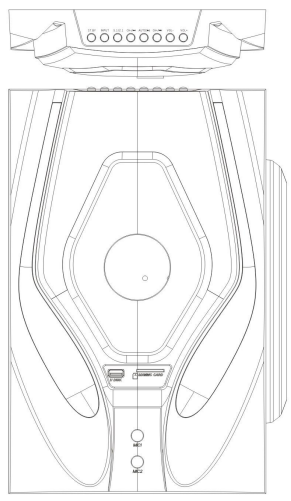
FRONT PANEL
STANDBY : Stand by function by pressing it 3 secs in AUX/USB/SD/FM/OPTICAL/COAXIAL mode.
INPUT : Input function key, switch among AUX/USB/SD/ FM/OPTICAL/COAXIAL mode
5.1/2.1 : 5.1/2.1 function key.
![]() : ‘Previous” function Key. Previous song when USB/SD input; Previous channel when FM input.
: ‘Previous” function Key. Previous song when USB/SD input; Previous channel when FM input.
AUTO/ NI : USB/SD pause/Play function key. When the FM state when the automatic search and save the radio station.
![]() : “next’ function Key. Next song when USB/SD input; Next channel when FM input.
: “next’ function Key. Next song when USB/SD input; Next channel when FM input.
VOL- : Decrease the volume button
VOL+ : Increase the volume button
SD/MMC CARD : SD card socket
U DISK : USB socket
MIC 1 : MIC 1 socket
MIC 2 : MIC 2 socket
REAR PANEL
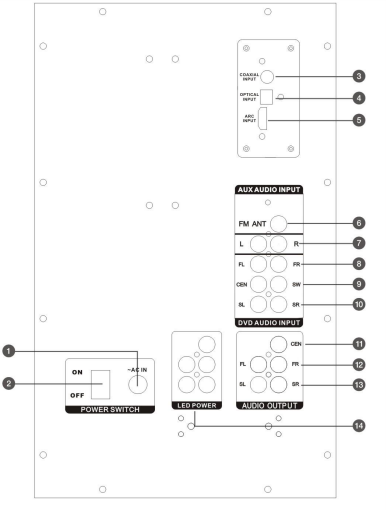
- Power input
- Power switch
- Optical audio input
- Coaxial audio input
- HDMI audio input
- FM antenna
- RCA AUX in
- Front L/R RCA DVD audio input
- Center /subwoofer RCA DVD audio input
- Rear L/R RCA DVD audio input
- Center RCA audio input
- Front L/R RCA audio input
- Rear L/R RCA audio input
- LED power output
BT
To connect your iPod, Phone, MP3 player, Android phone or any other BT capable device follow the steps listed below.
- Make sure the unit is plugged in and the power switch is in the ON position.
- Press the INPUT button on the remote control or push the INPUT button on the unit until the digital read out shows “Br.
- Turn on the BT feature on your device and ensure that it is in “discoverable” mode. Search for “89010” on your list of available devices and select it.
- If your device requires a password, please use “0000”.
FM RADIO
For FM radio follow the steps listed below.
- Make sure the unit is plugged in and the power switch is in the ON position. Be sure to connect the included FM antenna.
- Press the INPUT button on the remote control or push the INPUT button on the unit until the digital read out shows numbers.
- To automatically save stations:
- Press and hold the AUTO button for 3 seconds. The unit will begin to automatically search and save any available stations.
- To manually save stations:
- Use the TUNE +/TUNE – buttons to find a station you like and that is coming in clearly.
- Press the SAVE button. CHAN will start flashing on the screen. Use the CH-/C1-1+ buttons to select the channel number you’d like to program for that station.
- Press the SAVE button again. This will set the channel & the message “good” will be displayed.
- Use the CH-/CH+ buttons to navigate through saved stations or use the TUNE +/TUNE -buttons to manually find a station.
USB/SD
For USB/SD playback, follow the steps listed below.
- Make sure the unit is plugged in and the power switch is in the ON position.
- Press the INPUT button on the remote control or push the INPUT button on the unit until the digital read out shows “USB” or “SD”.
- Plug in your SD card or USB flash drive. The unit will automatically read the files and begin playing music.
OPTICAL COAXIAL
Many TVs, Digital set-top boxes, game consoles, and DVD players have optical (fiber op-tics) or coaxial outputs. To connect via Optical or Coaxial input, follow the steps listed below.
- Make sure the unit is plugged in and the power switch is in the ON position.
- Press the OPT/COAX button on the remote control or push the INPUT button on the unit until the digital readout shows “OPT” or “COAX”.
- Use a digital optical audio cable to connect the speakers to the source.
MIC INPUT
To use the system for karaoke connect any microphone via either one of the 1/2- inputs located on the front of the unit. While the MICs are connected, you can control the mic volume by pressing the MIC- or MIC+ buttons on the remote. Additionally, you can con-trol the mic echo effect settings by pressing the ECHO- or ECHO+ buttons on the remote.
FEATURES
- 5.1 Channel Home Theater System with LED Light Effects
- Plug and play system with everything you need right out of the box
- 1200 Watts Peak Power
- 500 Watts Program Power
- 250 Watts Continuous RMS Power
- 10″ Subwoofer with built-in receiver
- 1 x 3″ Center Channel speaker
- 2 x r Full Range Front Channel speakers
- 2 x 3″ Full Range Rear Channel speakers
- Top quality MDF wood cabinets with plastic front panels
- Built-in FM receiver with amazing reception
- Digital display
- 5 Band equalizer
- You can independently control the volume of each speaker and the subwoofer
- BT Version5.0+EDR
- USB input (max file size 16Gb)
- SD input (max file size 16Gb)
- 2 14″ MIC inputs with echo function for karaoke
- 5 RCA audio outputs
- 6 RCA DVD audio inputs
- 2 RCA AUX inputs
- Optical audio input
- Coaxial audio input
- FM antenna input
- Full function remote
SPECIFICATIONS
- Cable length: Front UF:4M, Rear UR: 9.5M , Center:3M
- Frequency response: 20Hz – 20KHz
- Amplifier: Class AB, very efficient amplifier with top components!
- Signal to noise ratio: z70dB (Maximum output with THD+1<1%)
- System impedance:10″driver: 8 Ohm/3″ driver: 4 Ohm
- Input voltage: 120V/60Hz
- Subwoofer dimensions : (W*H*D)W235xH370xD460mm
- Center speaker dimensions :(W*1-1*D)W370xH100xD115mm
- Front UR satellite speaker dimensions : (W*H*D)W100xH370xD115mm
- Rear UR satellite speaker dimensions : (WH*D)W100xH235xD115mm
- Net weight:15.6Kg
ABOUT THE WARRANTY
- We provide a one-year warranty service.
- Man-made damage is not warranted.
- Customer must offer the necessary information(Order ID, Order Platform) .
- To redeem the warranty, please email us at [email protected] for further assistance.
FCC Requirement
Any changes or modifications not expressly approved by the party responsible for compliance could void the user’s authority to operate the equipment. This device complies with Part 15 of the FCC Rules. Operation is subject to the following two conditions:
(1) this device may not cause harmful interference, and
(2) this device must accept any interference received, including interference that may cause undesired operation.
Note: This equipment has been tested and found to comply with the limits for a Class B digital device,pursuant to Part 15 of the FCC Rules. These limits are designed to provide reasonable protection against harmful interference in a residential installation. This equipment generates, uses, and can radiate radio frequency energy, and if not installed and used in accordance with the instructions,may cause harmful interference to radio communications. However, there is no guarantee that interference will not occur in a particular installation. If this equipment does cause harmful interference to radio or television reception, which can be determined by turning the equipment off and on, the user is encouraged to try to correct the interference by one or more of the following measures:
- Reorient or relocate the receiving antenna.
- Increase the separation between the equipment and receiver.
- Connect the equipment into an outlet on a circuit different from that to which the receiver is connected.
- Consult the dealer or an experienced radio/TV technician for help.