ATTO DIGITAL TileRec Voice Activated Recorder User Manual

How to turn ON/OFF
Start Voice Recording
Slide the REC button to ON ( ![]() ) direction and the device will start recording. The light indicator will switch from RED to BLUE to confirm the device is functioning properly.
) direction and the device will start recording. The light indicator will switch from RED to BLUE to confirm the device is functioning properly.
Stop Voice Recording
Slide the REC button to OFF (opposite direction from ON) and the device will stop recording, saving the audio file automatically
Setting up device
The Tierce allows you to set up time and date stamp for your recordings and also, to set up the recording mode you need to use – continuous recording or voice-activated recording.
Please follow the steps below to set the time stamp and the recording mode.
- Connect the recorder to a PC, via the USB cable provided in the box and access the folder RECORD in the partition of the device.
- In the folder RECORD create a TEXT document with the name time.txt
- For Windows PCs you can right-click in the folder RECORD and select NEW -≥ Text Document. Or go to Start menu and open Notepad, create the text file and then save it to the folder RECORD.
- For Mac you can either install notepad or go to Mac editor and select the plain text format for your document in order to save a .txt file.
20191001113050
1
1
The first line should reflect current date and time with the format:
yyyymmddhhmmss, as follows:
yyyy – four digits format for year (ex. 2019), mm – is 2 digits month (ex. for May is 05), dd – 2 digits day (ex. if today is in 3rd – you must put 03). hh – means 2 digit hour format (24 hours format, not AM or PM)- ex. for 5 PM you must use the digits 17, for 6 AM is 06, etc. ; mm – is 2 digit format for minutes and ss – is 2 digit format for seconds. If today would be the 1st of October 2019, at If today would be the 1st of October 2019, at 11:30 AM, here is what you should input in the time.txt file: 20191001113050 (no spaces in front or after these digits).
The second line reflects the recording mode set up for your device. To set the device to voice-activated recording please use 1. To set the device to continuous recording mode, please use 0. To resume:
- Voice activated recording mode = 1
- Continuous recording mode = 0
The third line is to set the LED light indicator mode. Setting the mode to 1 means that the blue LED indicator will keep flashing during recording period to signal the device is working. Setting the value to 0 will mean that the LED indicator will not flash at all during recording time.
Understanding LED indicator signals
Blue LED indicator
- Flashes 10 seconds before turning off to signal voice-activated recording mode.
- Keeps bright for 10 seconds before turning off to signal continuous recording mode.
Green LED indicator
If the disk space is full, the green indicator will flash fast for 10 seconds before the device turns off automatically. To resume recording, please make sure you free up some space on the recorder’s drive. We recommend deleting any old/unnecessary files or move them to another folder in your computer.
How to connect device to PC
Slide the power button to OFF position to make sure your device is turned off before connecting it to the PC.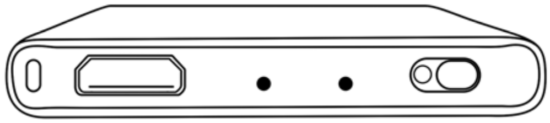
Use the USB cable provided in the box to connect the recorder to your computer. If you need to connect the recorder to an Android phone with USB-C, please use an OTG connector. You will then have access to the folder RECORD where all your audio files are saved.
Charging the recorder
If the RED-light indicator keeps flashing during recording, it means that the battery of the device is running out and you should recharge it. Please use the USB cord to connect the recorder to a power source ( PC port or wall charger).
The battery need approximately 1.5 hours for a full charge. When the battery is full, the RED-light indicator will stop flashing and remains lit. The recorder’s battery will last up to 24 hours on a full charge.
Playback recordings
Slide the power button to OFF to make sure the device is turned off and recordings are properly saved. Connect the recorder to your PC or Android phone via the USB cable .
Connect to PC
Connect to Android phone
Once you’ve plugged it in, open „My PC‟ (for Windows computers) or Finder (for MAC), and double click on the new drive that appears in your system.
Access the folder RECORD where all your audio files are saved and select the one you need to listen to. You can playback the files in your preferred media player.
IMPORTANT! To protect your recorder’s functionality, please make sure you always use the “Safely Remove Hardware” (in Windows) or “Eject” (in macOS) when disconnecting the recorder from your computer.
Troubleshooting
If you believe your recorder isn’t working, don’t give up just yet and assume that it is defective.
- If you connect the device to your computer and cannot see the partition, please check if the recorder is turned off.
- If the device does not charge, please try to use an alternate USB cable (that also allows data transfer) to connect a power source. Sometimes, even if the USB cable is working, the computer might enter standby and prevent power flow to the recorder. Please make sure that your computer is active and the USB port allows charging.
- If your recorder does not seem to record and the green light is blinking fast, then the disk space of your device is full and does not allow more data. Please delete unnecessary files to free up space and resume recording.
- If the device seems unresponsive during operation, please use a pin or a needle to press the reset button for 10 seconds. This should restore your recorder’s operation to normal.
Recommendations
To extend your voice recorder’s life please make sure you use it properly. Please check below notes for reference:
- Please read the manual carefully before operating the device.
- Do NOT place or store the recorder in spaces with high temperature, damp or dust.
- This is an electronic device that should be handled with care, avoiding drops, shocks or other actions that might cause mechanical damage.
- Back up files regularly on other storage units (eg. your computer) to avoid losing data due to malfunctions of device or wrongfully operating it.
- Do NOT disassemble the recorder or replace inner parts by yourself. In case you are sending the recorder for repairs, please back up your data first. We are not responsible for the loss of information caused by maintenance.
- Battery recommendations: Please check the applicable laws and recommendations to make sure you properly dispose the battery of the device. Make sure you keep the battery under room temperature and try to keep it charged at least to 30%.
- Avoid using high-power chargers (eg. Smartphone fast-charger) as it may shorten the battery charging cycles.
- Even if the device is not used on a regular basis, it is recommended to charge the battery at least once in 6 months to avoid from being over-discharged.
Technical Specification
Size: mm x mm x mm
Weight: g
Power Supply: Polymer Battery 3.7V 240mAh Battery time about 24hours
Recording Format: MP3, 128Kbps
Recording Time: 4GB: about 72hours
8GB: about 145hours
16GB: about 290hours
32GB: about 575hours
Support System: Windows 2000/XP/Vista/7/8/10/Android
Flash Memory: 4GB – 32GB ( FAT32
Contact Us
For any other problem, please contact us
[email protected] Or [email protected]