
LightREC Voice Recorder
User’s manual
Please Read User’s Manual Before First Use. Thank you!
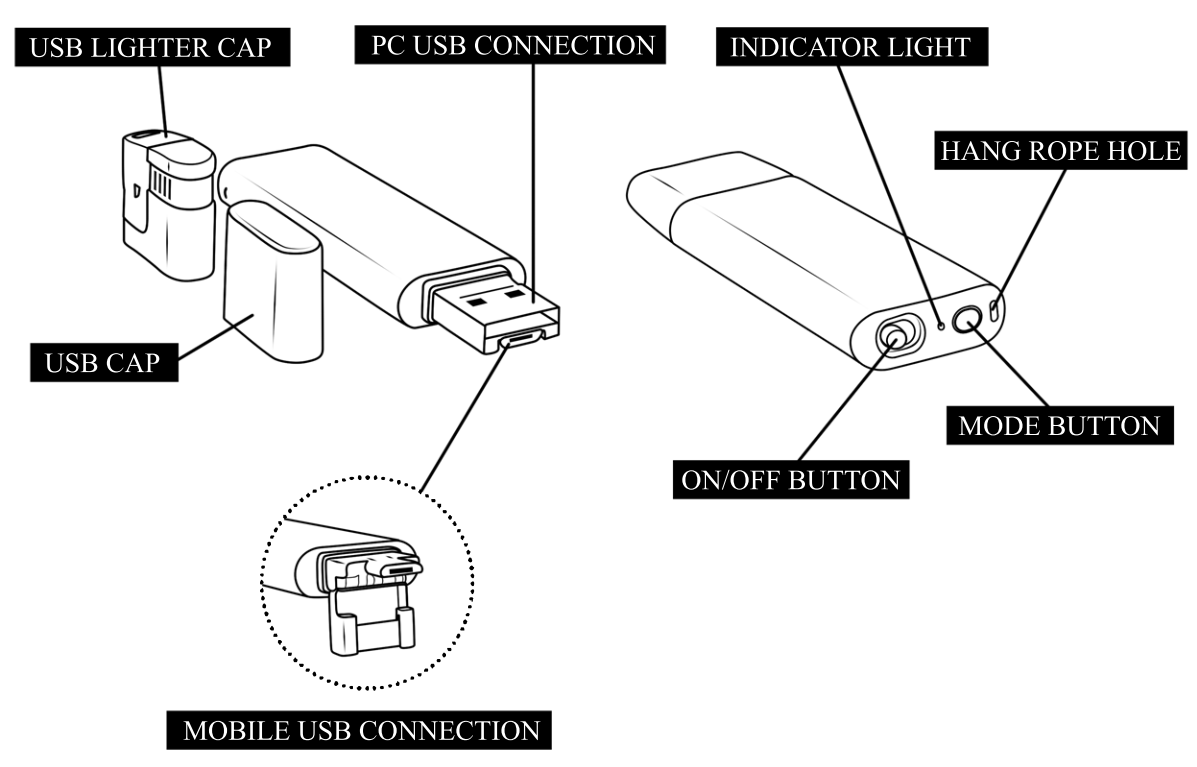
INSTRUCTIONS
Slide the “ON/OFF” button to “ON” (to the side of the device) to start recording – a red LED will light for 5 seconds; then a blue light will blink 5 times to confirm the recording mode, after which the LED will turn off and remain off during the recording.
Press the “Mode” button to shift between recording modes. The device comes in preset “continuous mode”. Check the blue light to confirm recording mode as in continuous mode the light blinks slower than in voice-activated mode.
Stop Recording
To stop recording just slide the “ON/OFF” button to the “OFF” position (toward the “Mode” button). The LED indicator light will blink once to confirm the lights stopped recording and save the audio file automatically.
Playback
Make sure the device is OFF before connecting it to your computer to playback recordings. To access the audio files, go to the folder “RECORD” and select the file you want to listen to. We recommend using a VLC player or BS player to playback recordings.

If you connect the recorder to a Windows PC a menu will pop up. Please select “Open folder to view files”.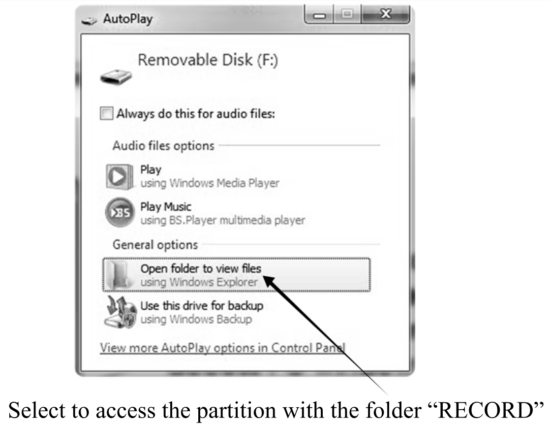 Enter the folder to access audio files
Enter the folder to access audio files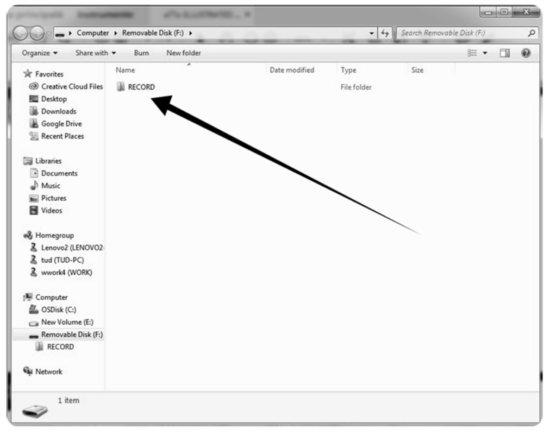 Select the audio file you want to playback, right-click to open the menu, and choose “Open with” VLC media player (or any player that can playback .wav files)
Select the audio file you want to playback, right-click to open the menu, and choose “Open with” VLC media player (or any player that can playback .wav files)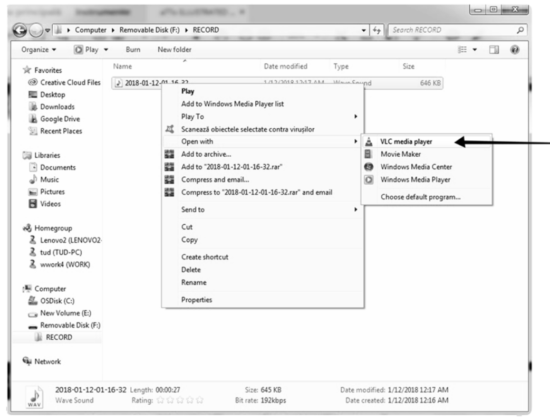
Playback using an android phone
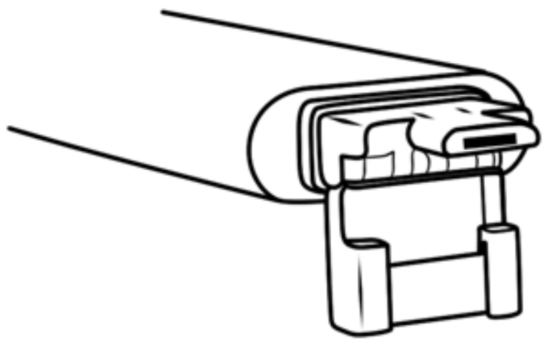
After this step, you can connect it to a smartphone – NO IPHONE.
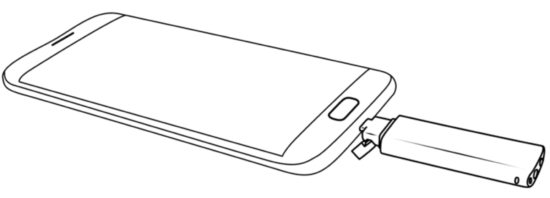
Setting Time
Connect the device to your computer to access the folder RECORD. Right-click in the folder to select option “NEW” -> “Text Document”.
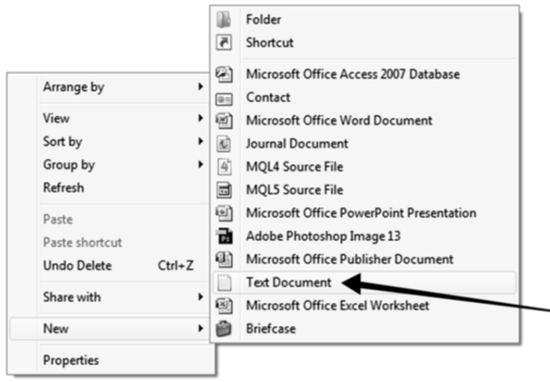
Name the new text file “time”. Open it with any text editor on your computer and input your current time and date in the following format: YYYYMMDDHHMMSS, where YYYY – is the four-digit year (ex. 2019), MM – is 2 digit month (ex. for May is 05), DD – 2 digit day (ex. if today is the 3rd – you must put 03). HH – means 2 digit hour in the 24 hours format (no a.m. or p.m.) – ex. for the time clock 5 P.M. you must use the digit 17, for 6 A.M. is 06, etc; mm – is 2 digit format for minutes and SS – is 2 digit format for seconds. seconds.
For example, if today would be the 22nd of May 2019, time 05:24 P.M. you should have in the time.txt file the following string of digits: 20190522172400 (no spaces before or after the string of digits).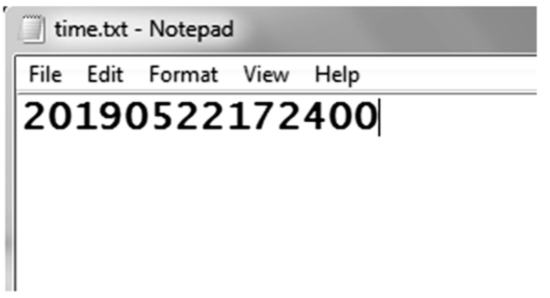 NOTE: Make sure to save the file in the folder “RECORD” below the subfolder “VOICE”. Then disconnect the recorder from your computer and perform a test recording.
NOTE: Make sure to save the file in the folder “RECORD” below the subfolder “VOICE”. Then disconnect the recorder from your computer and perform a test recording.
Charging

Make sure to have both of the USB parts clicked in together (both the mini USB and the USB) and connect the recorder to your computer to charge. When the red LED indicator is flashing the device is charging. When the LED stops flashing and stay lit the recorder is fully charged. Once fully charged (typically in 1 hour), you can eject the device. It can continuously work (in either recording mode) for about 27 hours on a full battery cycle.
Note: If during recording the red LED starts flashing, the battery level is low and you should cha should charge your device.
Recording while charging
The device can record and charge simultaneously. Please connect it to a power source (a computer or a charger) and switch the button to the “ON” position.
NOTE: During recording, the partition of the recorder will not be visible on your computer. You will need to disconnect the device from the computer, turn it off, and then reconnect it to be able to access the folder “RECORD”.
Troubleshooting
- If you connect the device to your computer and you don’t see the LightREC’s partition: check if the ON/OFF button is in the OFF position.
- If the device is not charging: Always check if the red LED indicator is visible when the recorder is connected to your PC. Sometimes the computer can enter standby and thus the USB port is unavailable for power delivery. Alternatively, you can charge the recorder by connecting it to a USB charger – for example, the one of a smartphone.
- If you turn on the device and the blue LED is blinking fast: it means that the memory of the recorder is full. Connect the device to your computer and free up some space by either deleting audio files or moving them to another storage partition.
Technical Specifications
| Size: Weight: Power Supply: Recording Format: Recording Capacity: Support System: |
69mm x 20mm x 7mm 14g Polymer Battery 3.7V 120mAh (lasting up to 27 hours in recording mode) . WAV ,192Kbps Continuous / 512Kbps Voice 4GB:about 47 hours / 17 hours 8GB:about 94 hours / 35 hours 16GB:about 188 hours / 70 hours Windows2000/XP/7/8/Android/MacOS |
Contact and Support
Website: www.atto-digital.com
Email: [email protected]
(please include in the email subject: “LightREC”)